Requirements: WM 2000 - 6.5, VGA & WVGA Highly Recommended, 64+ RAM, 90MB Storage For Installation, External Keyboard Recommended
Overview:
Run a full retail version of Windows 95 on your Pocket PC or Smartphone, without flashing the firmware.
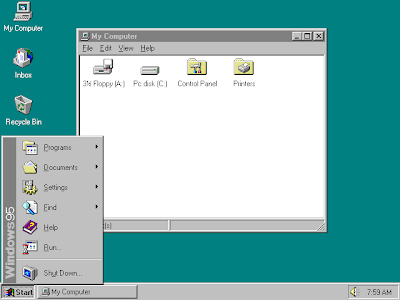
Changelog (Since 0.95)
* Much easier to install/launch
* More compatible
* Smaller size
* Safer
Known Issues:
* Mouse cursor needs to be dragged with stylus or moved with the devices arrow button.
Installation:
DO NOT INSTALL THE STANDARD VERSION TO STORAGE CARD. INSTEAD USE ALTERNATE.
Note for devices with screens less than VGA (QVGA, WQVGA, Etc.):
Download Nyidot Virtual Display (in the download section).
Install it.
Open Settings > System > Virtual Display.
Change Width to 480, Height to 640.
Change Orientation to one of the landscape modes.
Soft Reset and continue with the instructions below.
---
Installation
For standard install:
1. Open the EXE and follow the install instructions.
2. Open Settings > Personal > Buttons and map a button on your phone for '<Input Pannel>'.
For alternate install (to Strorage Card):
1. Make sure your Storage Card has at least 100mb of free space.
2. Extract the 'win95.bin.zip' file. Copy the BIN file inside to the root of your Storage Card.
3. Open the EXE and follow the install instructions.
4. After the install is done, find out the name of your memory card (it could be Storage Card, SD Card, CF Slot, etc.)
5. Open the file 'boschrc.txt' in the root of your device with Word Mobile. Click Menu > Edit > Find/Replace.
6. Click 'Replace...'. In the first box type 'Storage Card'. In the other type the name of your card (the one that you found out earlier).
7. Save the file. Make sure you choose to keep the current format. Do NOT save it as a word document.
8. Open Settings > Personal > Buttons and map a button on your phone for '<Input Pannel>'.
Use After Installation
- If you did an alternate install, insert your Memory Card.
- Click Start > Programs > Windows 95.
- Give the app a minute to start up. If you get a message that there is not enough memory, free up as much as you can.
- Eventualy, you will see the Windows 95 boot screen. You can make the app go fullscreen by pressing the 'Fn' button on VGAKey and pressing one of the 'F' keys (not sure which one).
- You might have to run 'ScanDisk' the first time you start. Let it quickly scan your PDA.
- In fullscreen mode, press the button theat you assigned to <Input Panel> to bring up the keyboard.
- The mouse might not work properly on your device. Use the arrow buttons on your PDA to move it, or try draging the cursor instead of tapping. Remember, Windows 95 was never programmed for touch screens.
Press F12 on VGAKEY for fullscreen, F5 For Mouse.
Exe File
 RSS Reader
RSS Reader Twitter
Twitter













No comments:
Post a Comment